The Time Delay option allows you to display a popup after a specific amount of time has passed since a visitor landed on your site. This is useful for creating a smoother user experience and showing your message only after visitors have had some time to explore your content.
Where to find it #
Go to Popup Box → Popups → Edit your popup → Settings tab → Popup opening → Open Delay.
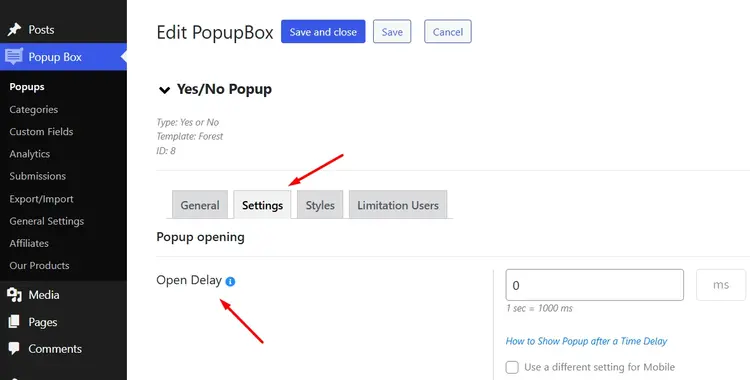
How it works #
- Enter the delay time in the Open Delay field.
- Time is set in milliseconds (ms).
- Example:
1000 ms = 1 second5000 ms = 5 seconds
- Leave it blank if you want to disable the option and show the popup instantly.
- Save changes to apply the delay.
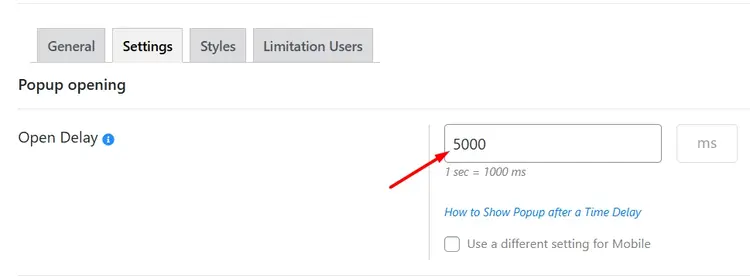
Mobile-specific Settings #
You can set different delay values for mobile devices by checking the option “Use a different setting for Mobile.”
- This is useful when you want your popups to appear faster or slower on smaller screens.
- For example:
- Desktop: 8-second delay (8000 ms)
- Mobile: 3-second delay (3000 ms)
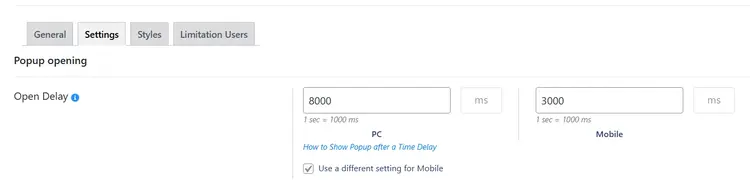
Compatibility #
- Works with all trigger types (on page load, on scroll, on click, etc.).
- Can be customized separately for desktop and mobile devices using the checkbox “Use a different setting for Mobile.”
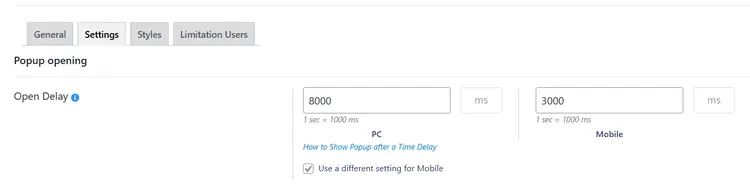
Video Tutorial #
For a step-by-step walkthrough, watch also our YouTube guide here: How to Show a Popup After a Time Delay
Conclusion #
By using the Open Delay feature, you can control exactly when your popups appear, making them less intrusive and more engaging. Whether it’s a quick offer after a few seconds or a delayed feedback request, this option ensures your message reaches visitors at the right moment.
If you have any questions or need further assistance with Showing a Popup after a time delay, feel free to reach out to our Support Team. We’re always happy to help you get the most out of Popup Box.



