The WordPress Popup Box plugin is a powerful and flexible tool that allows you to create engaging popups on your WordPress website. With Popup Box, you can display announcements, collect leads, showcase special offers, and boost user interaction seamlessly.
In this guide, we will walk you through the complete PopupBox plugin setup and installation, covering both the Free version and the Premium version.
Free Version Installation #
The steps to download and install the WordPress Popup Box plugin (Free version) are very easy to follow.
The Popup Box plugin’s free version can be easily downloaded and installed directly from your WordPress Dashboard or WordPress.org
1. Installation via WordPress Dashboard:
- Head to your WordPress Dashboard > Plugins page.
- Click on the Add New Plugin button.
- Then, search for “Popup box” in the ‘Search Plugins’ input field.
- Click on the Install Now button next to the “Popup box” plugin.
- After the installation is complete, hit the Activate button.
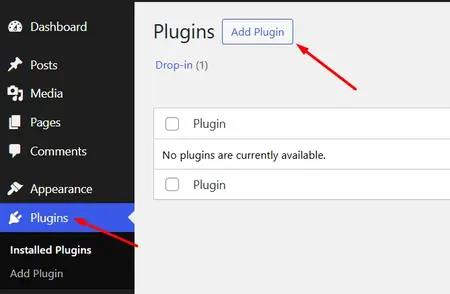
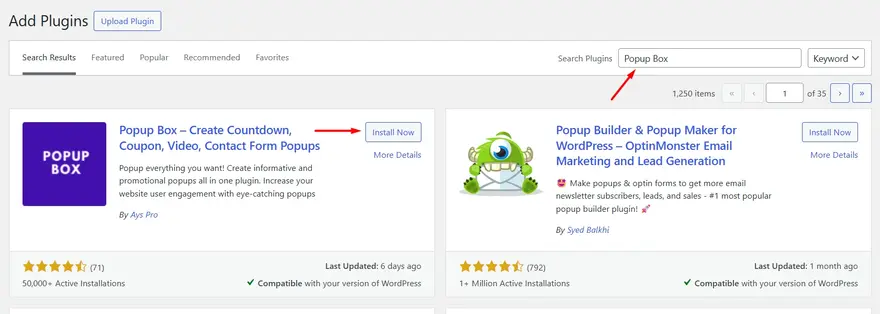
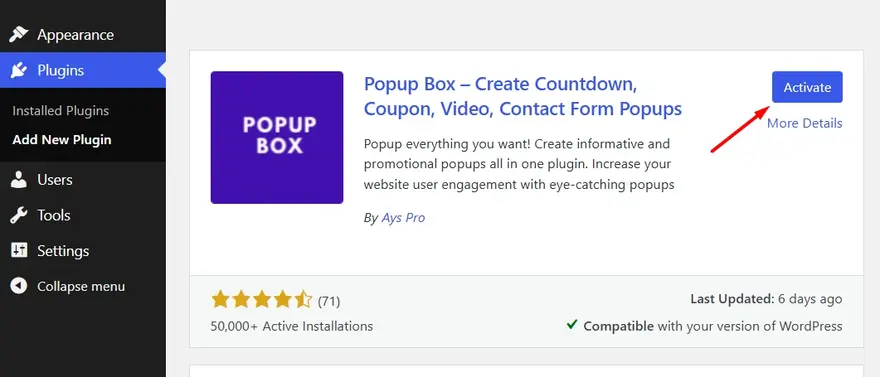
2. Installation via WordPress.org (Manual Upload):
- Head to WordPress.org > Plugins page and search for “Popup box”.
- Find the plugin and click on the Download button to get the plugin’s .zip file.
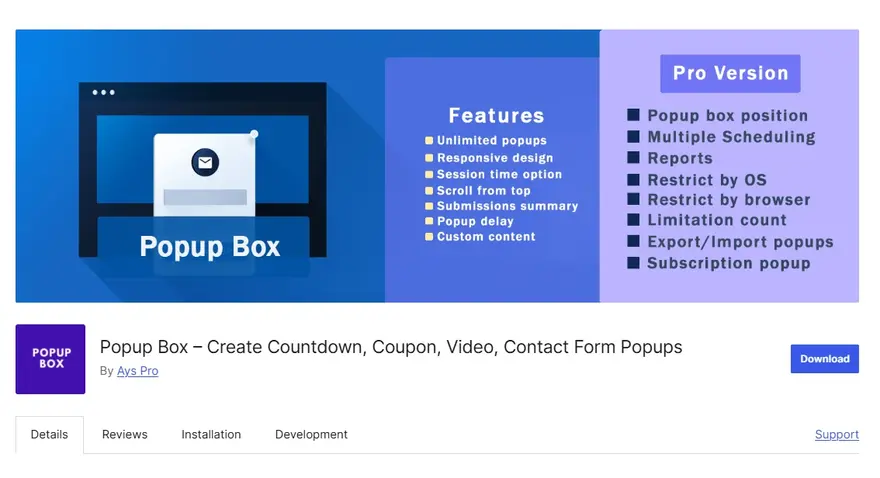
- Next, go to your WordPress Dashboard > Plugins page.
- Click on the Add New Plugin button.
- Hit the Upload Plugin button and then, Choose the File to upload. You will need to select the .zip file you downloaded from WordPress.org.
- Click on the Install Now button.
- Finally, click on the Activate button.
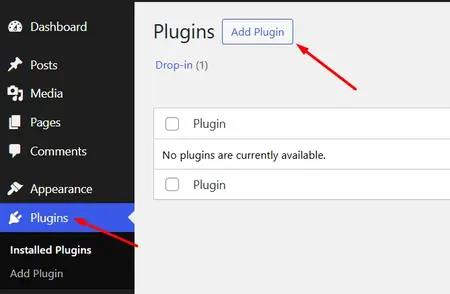
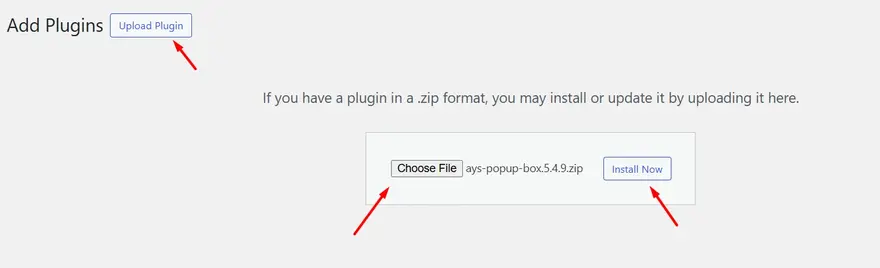
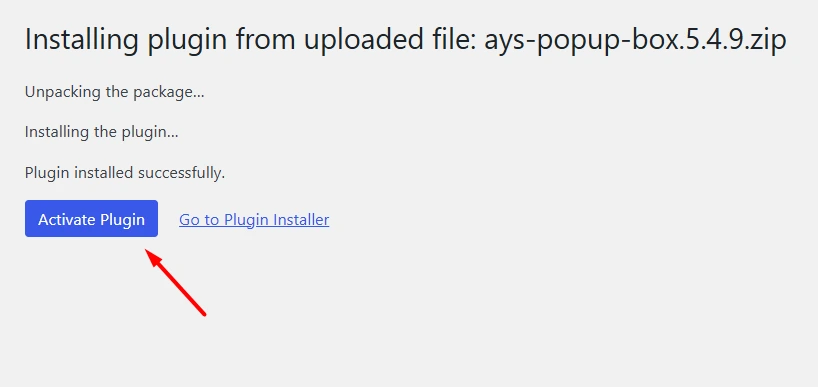
Once activated, you will see a new menu item titled “Popup Box” on the left side of your WordPress Dashboard.
Premium Version Installation #
Downloading the PopupBox Premium Version Zip File #
To begin, you first need to purchase the WordPress PopupBox plugin. After completing the purchase, you will receive the Premium plugin package in a zip file.
During checkout, you will be asked to create a new account by providing the required details.
If you are already registered, simply log in with your existing account credentials (this step is mandatory to finalize the order).
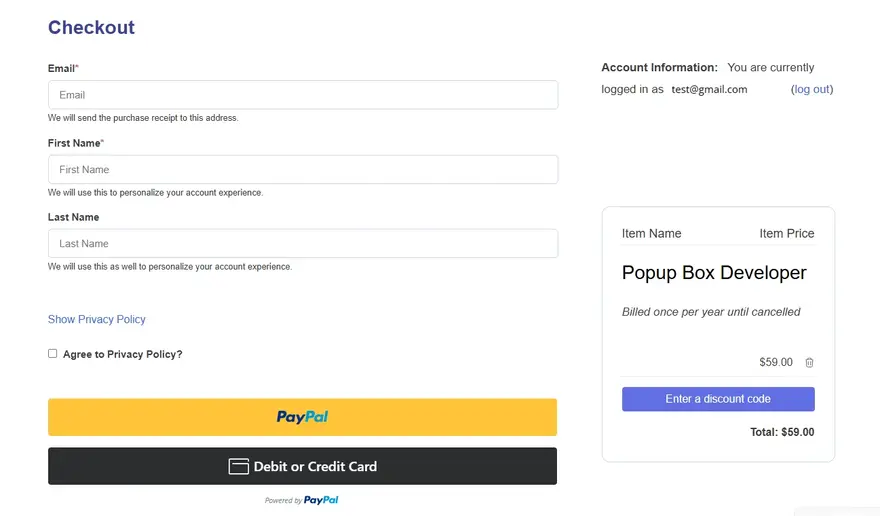
Once you are logged in and the payment is successfully processed, you will be redirected to the Receipt page.
From there, you will see a download link for your purchased plugin.
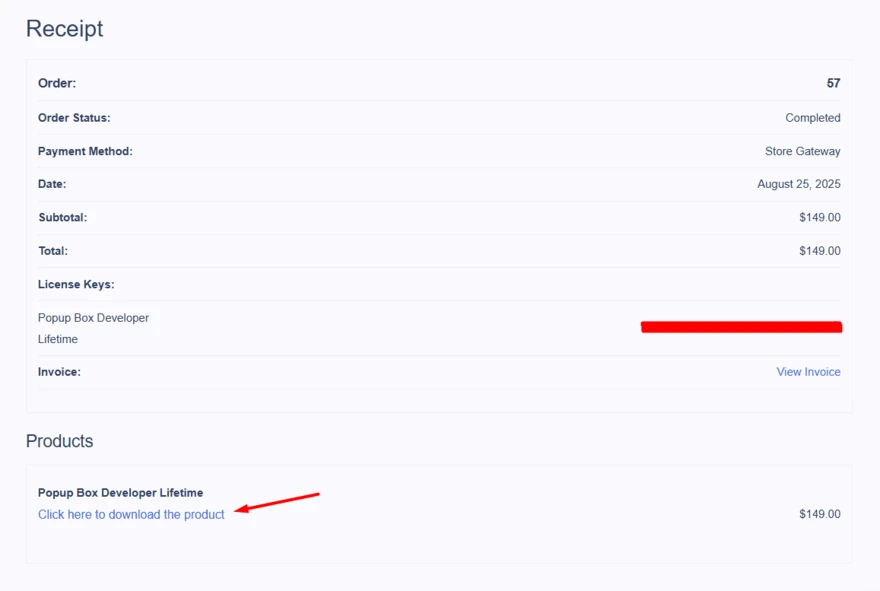
You will also have access to your Account Dashboard, where the PopupBox Premium zip file will be available at any time. Just click on the product to start the download.
There are two ways to get the plugin file:
- From the Account Dashboard
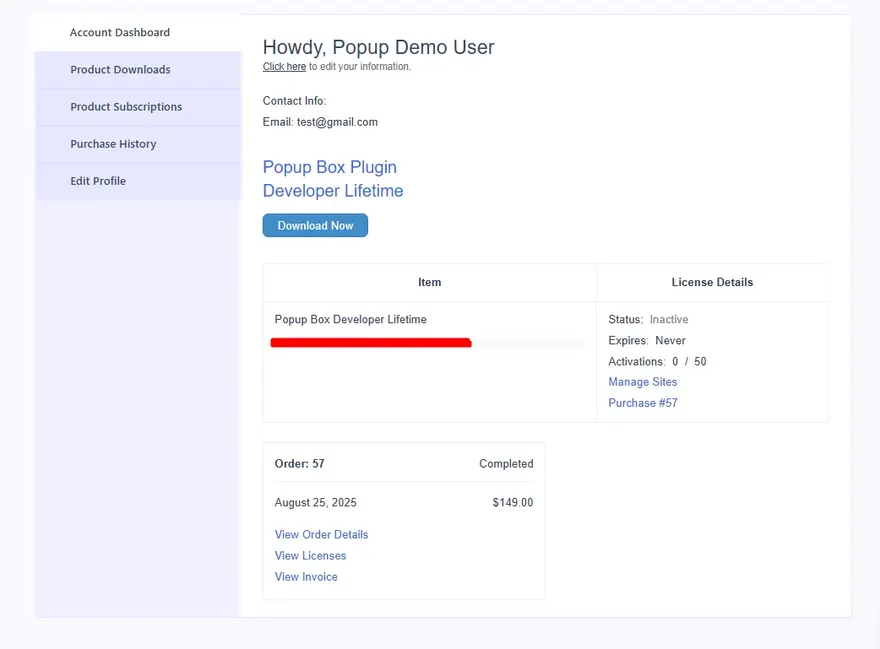
- From the Product Downloads Page
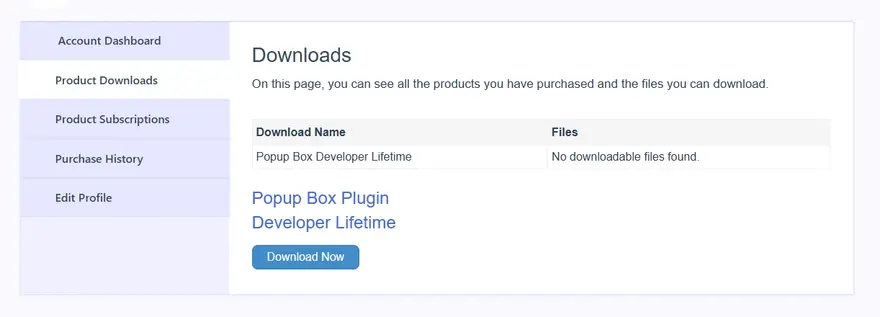
Installing the PopupBox Premium Version #
Once the PopupBox Premium zip file is downloaded, you can easily install and activate it on your WordPress website.
Follow these steps:
- Go to your WordPress Dashboard > Plugins section.
- Click on the Add New Plugin button.
- Next, click Upload Plugin, choose the PopupBox Premium zip file from your computer, and press Install Now.
- When the installation is complete, click the Activate Plugin button.
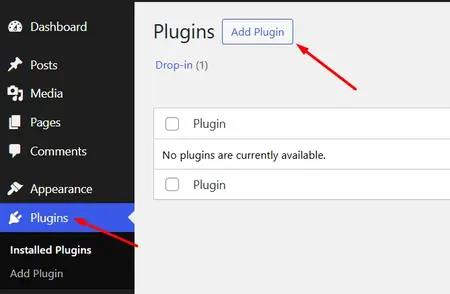
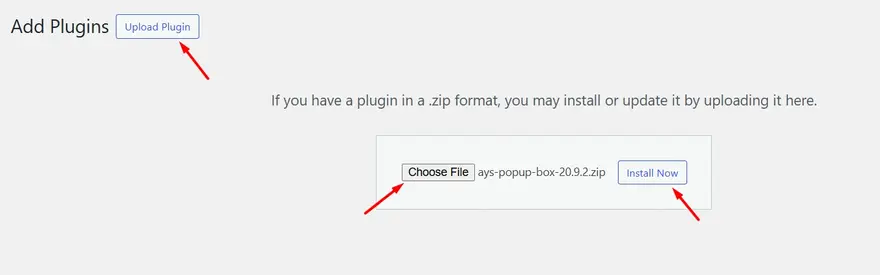
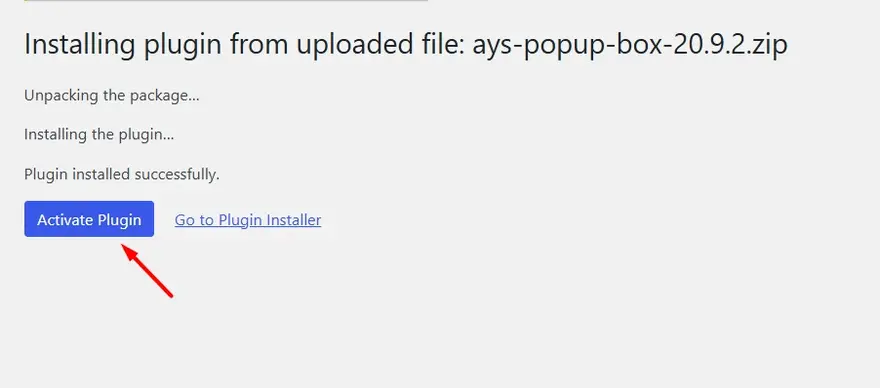
Activating License Key #
Once you have downloaded, installed, and activated the Popup Box Premium version, the next step is to activate your license key. Without activating the license, the plugin will not be able to unlock all premium features and receive updates.
To activate your license key, follow these steps:
- After activating the plugin, go to your WordPress Dashboard > Popup Box.
- At the top of the page, you will see a notification reminding you to activate your license.
- Click on the “here” link in the message.
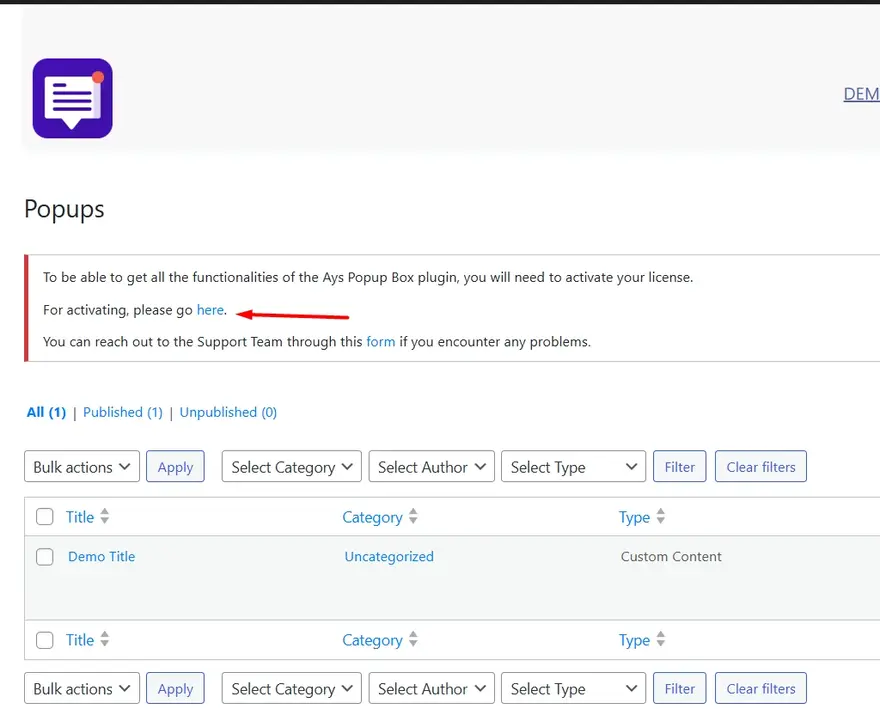
- You will be redirected to the License Activation page.
- Open your Account Dashboard in a new tab and copy your Popup Box License Key.
- Return to the License Activation page on your WordPress site.
- Paste the license key into the License Key input field and click Activate.
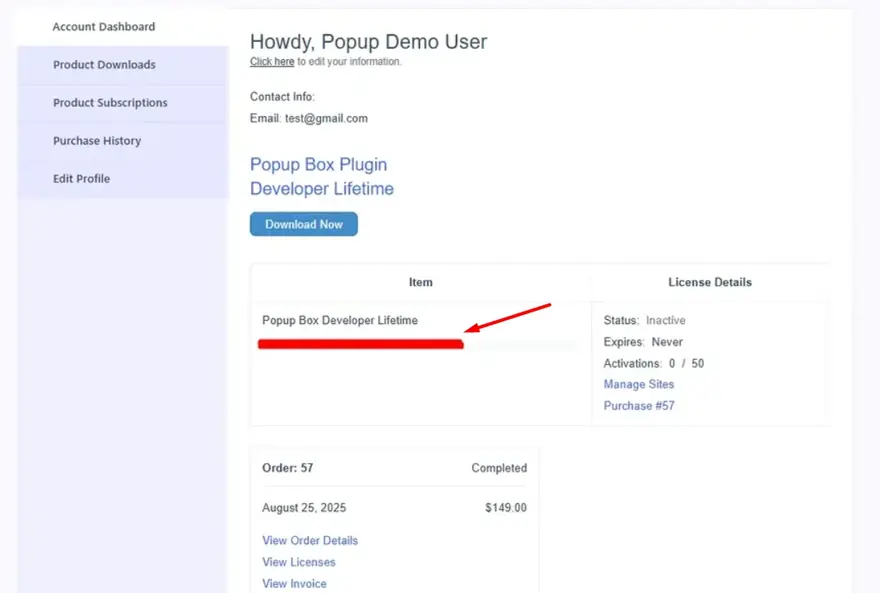
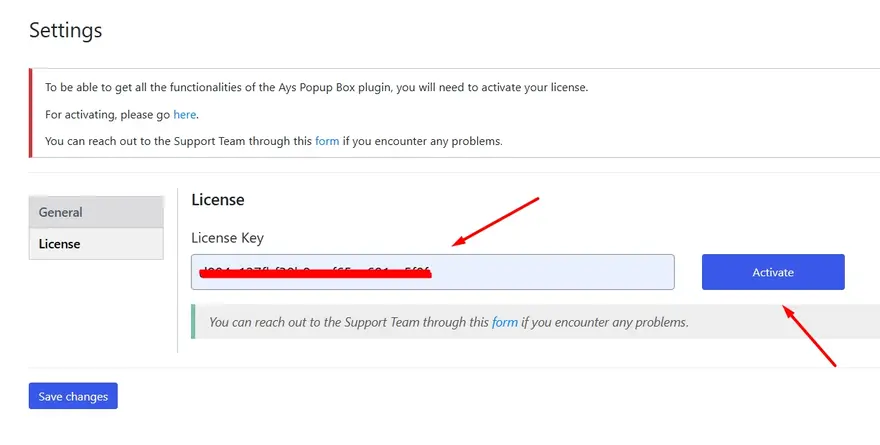
Once the license key is successfully activated, all premium functionalities of the Popup Box plugin will be available.
Free to Premium Version Upgrade #
If you are currently using the Free version of the Popup Box plugin and want to switch to the Premium version without losing your already created popups, please follow this part of the guide.
Step 1: Uninstall the Free Version
- Head to the WordPress Dashboard > Plugins page.
- Find the Popup Box Free version in the list of installed plugins.
- Click on the Deactivate button.
- Then, click on the Upgrade button so as not to lose the popups you have already created.
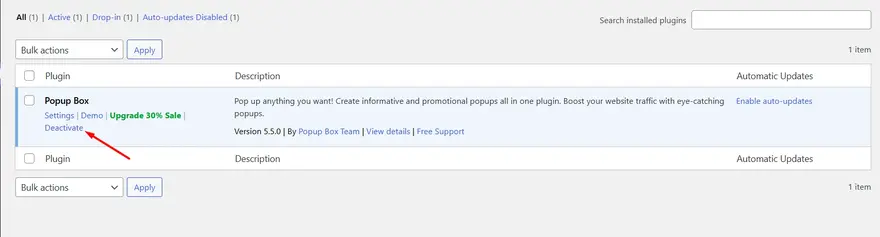
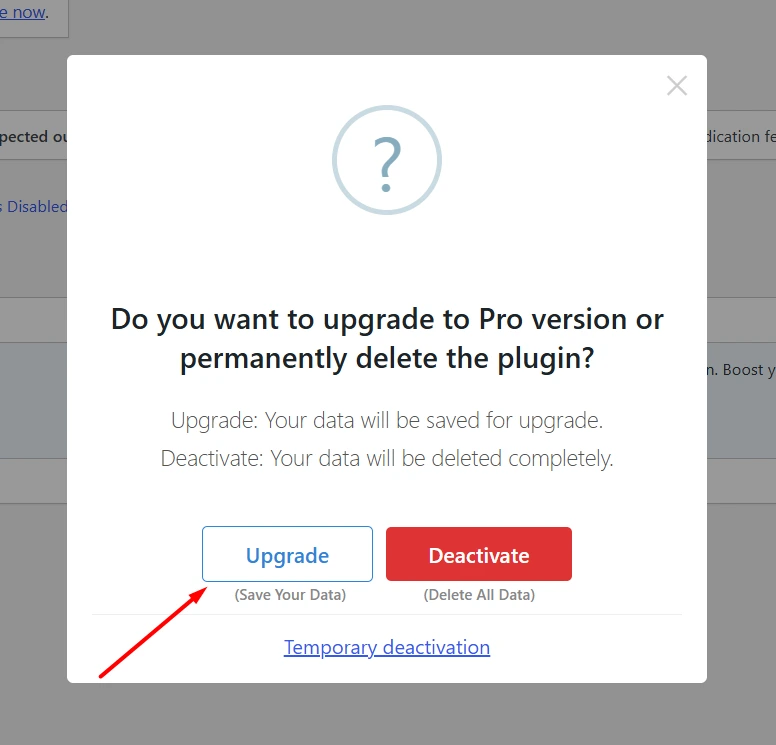
That’s all! You have successfully uninstalled the Free version of the plugin.
Step 2: Install the Premium Version
- Make a payment for your desired package on our official website.
- Log in to your account with your credentials.
- Download the Premium version zip file from your account.
- Go to your WordPress Dashboard > Plugins page and click on the Add New Plugin button.
- Upload the downloaded zip file and click on the Install Now button.
- Press the Replace current with uploaded button to complete the process.
- Finally, click on the Activate button.
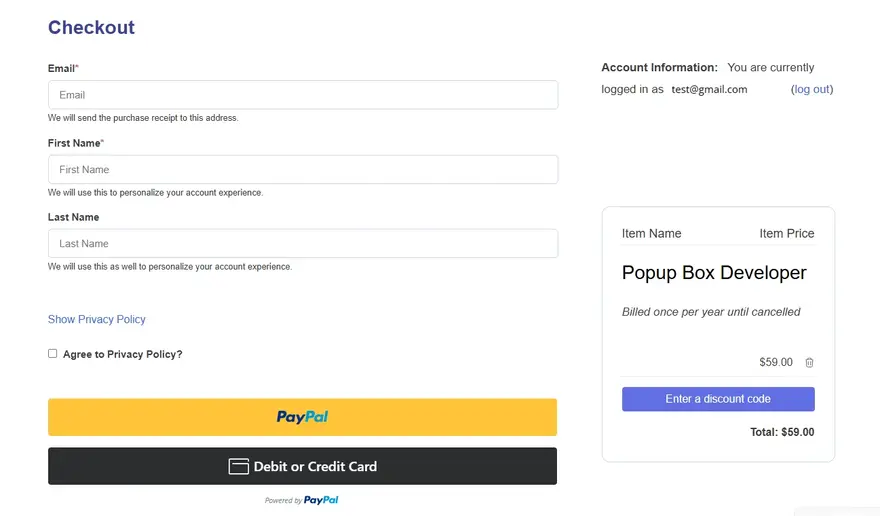
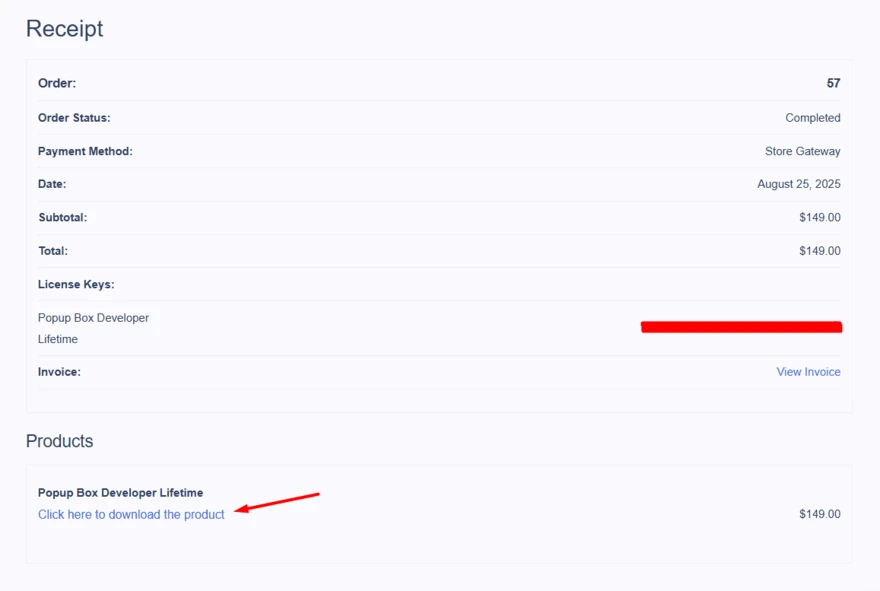
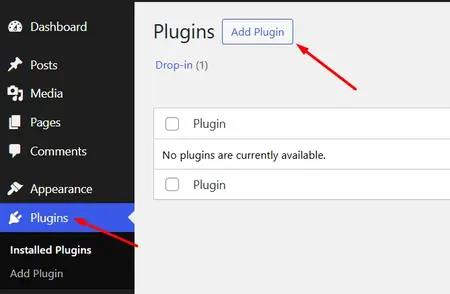
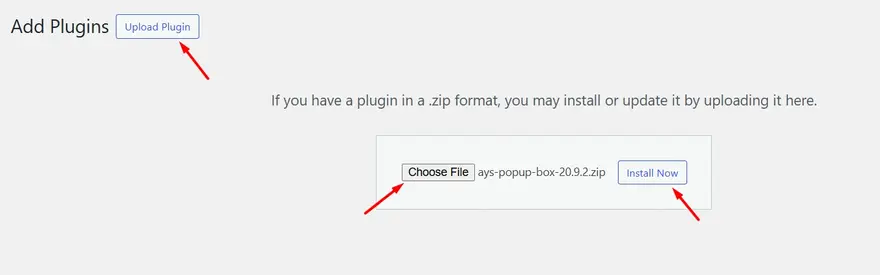
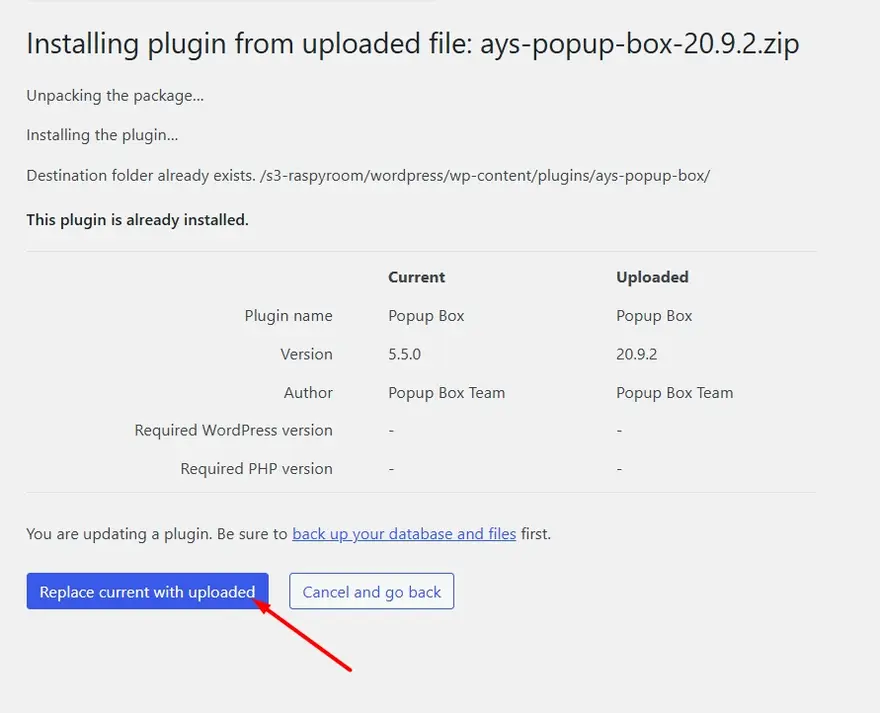
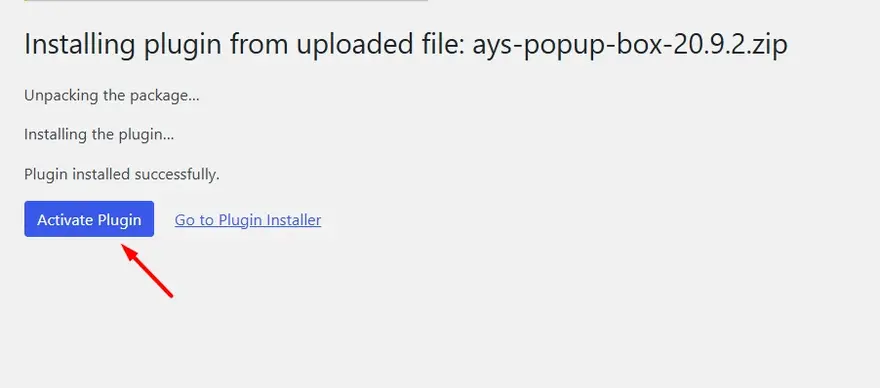
Activating License Key #
Once you have downloaded, installed, and activated the Popup Box Premium version, the next step is to activate your license key.
Activate your license key as explained in the Activating License Key section above.
Update from the Current Premium Version to the Latest One #
Step 1: Deactivate the Existing Version
- Open your WordPress Dashboard > Plugins page.
- Search for the plugin and click on the Deactivate button.
- Next, press the Upgrade button to make sure all your previously created popups are saved.
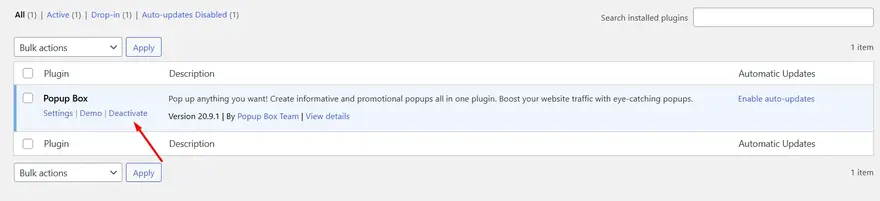
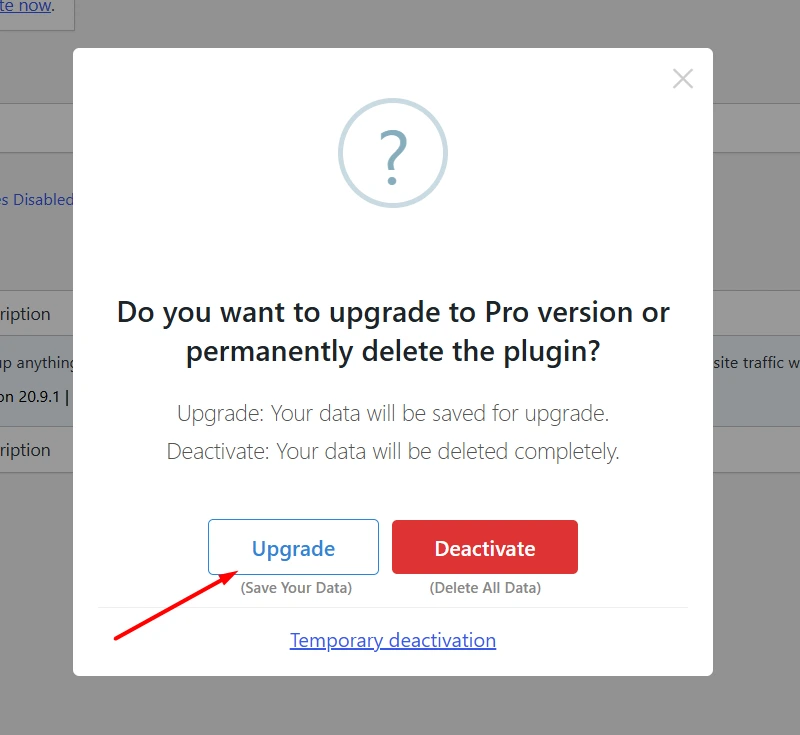
Once you deactivate the current Premium version, you can install the new zip file.
Step 2: Upload the Latest Version
- Log in to your account using your credentials.
- Click on the Download button to get the newest Premium version zip file.
- Return to your WordPress Dashboard > Plugins page and click on Add New Plugin.
- Hit the Upload Plugin button, select the downloaded zip file, and then click Install Now.
- When prompted, choose Replace Current with Uploaded.
- Then, click on the Active Plugin button.
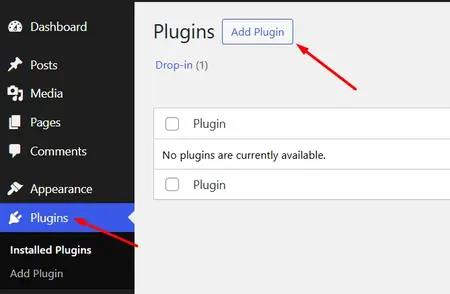
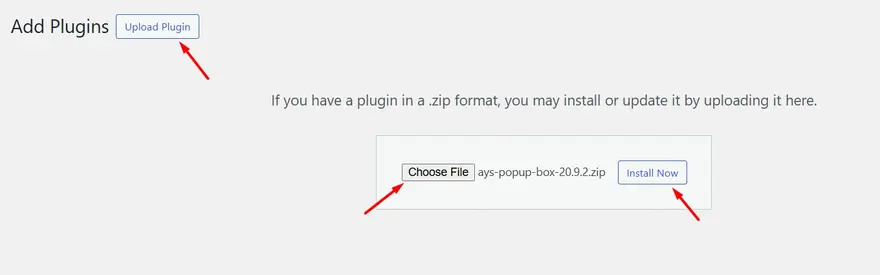
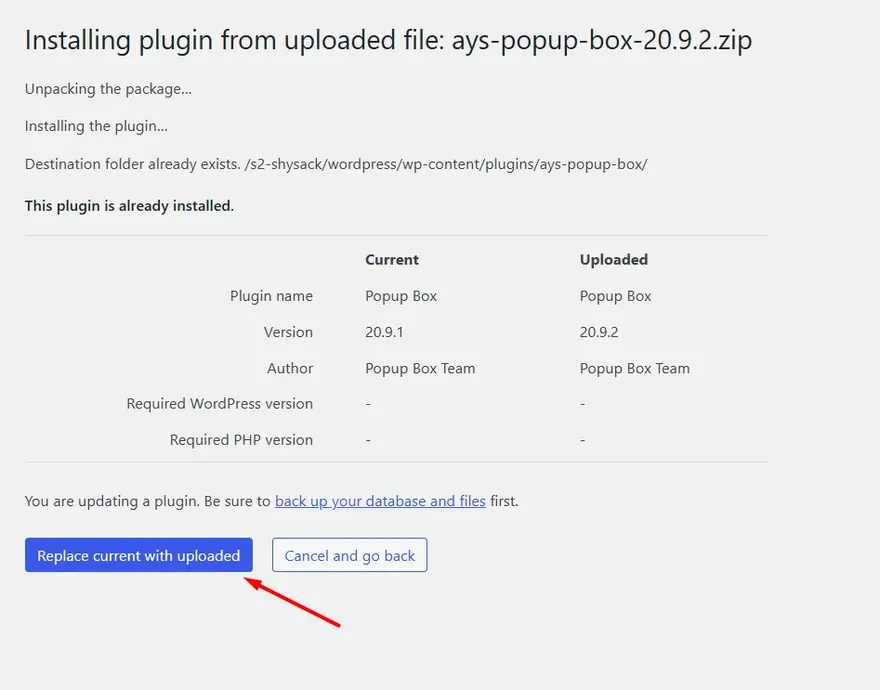
Activating License Key #
Once you have downloaded, installed, and activated the Popup Box Premium version, the next step is to activate your license key.
Activate your license key as explained in the Activating License Key section above.
That’s it for the PopupBox plugin setup and installation. In this detailed documentation, we walked through the complete setup and update process for the WordPress Popup Box Plugin. If you have any questions or encounter any issues, don’t hesitate to contact our Support Specialists. Our team is always ready to assist you and ensure you get the most out of the Popup Box plugin.



