Configuring Limitation Users tab in the PopupBox plugin allows you to set conditions for how often a popup is displayed and to which users it is shown. This helps you avoid overexposing visitors to the same popup while ensuring the right audience sees your message.
Display Popup Once per User #
Enable this option to ensure that each user sees the popup only once, no matter how many times they visit your website. This is useful for one-time campaigns or special announcements.
Display Once per Session #
This option allows you to control how often the popup appears within a user’s session by setting an interval in minutes.
- If you set the value to 0, the option is disabled and the popup can appear multiple times during the session.
- For example, setting the value to 1440 minutes (24 hours) means the popup will only appear once a day for each user.
This feature helps prevent the popup from showing too frequently and keeps the user experience smooth.
Display for Logged-in Users #
Enable this option if you want to display the popup only to users who are logged into your website.
- You can further refine this by selecting Specific User Roles (e.g., Subscriber, Editor, Author).
Display for Guests #
Enable this option to show the popup only to non-logged-in visitors (guests). This is often used for newsletter subscriptions or promotional offers for new visitors.
Hide Popup on Mobile #
Check this box to prevent the popup from appearing on mobile devices. This is useful if your popup is not mobile-friendly or if you want to run desktop-only campaigns.
Hide Popup on PC #
Enable this option to hide the popup from desktop (PC) users. This is useful if your popup is designed specifically for mobile campaigns.
Hide Popup on Tablets #
Use this option to stop popups from appearing on tablets. This can be useful if you want to focus your campaign on either desktop or mobile users only.
Disable by View Count #
This feature allows you to disable the popup after it has been displayed a certain number of times across your site. For example, you may stop showing a promotional popup after it reaches 1,000 views.
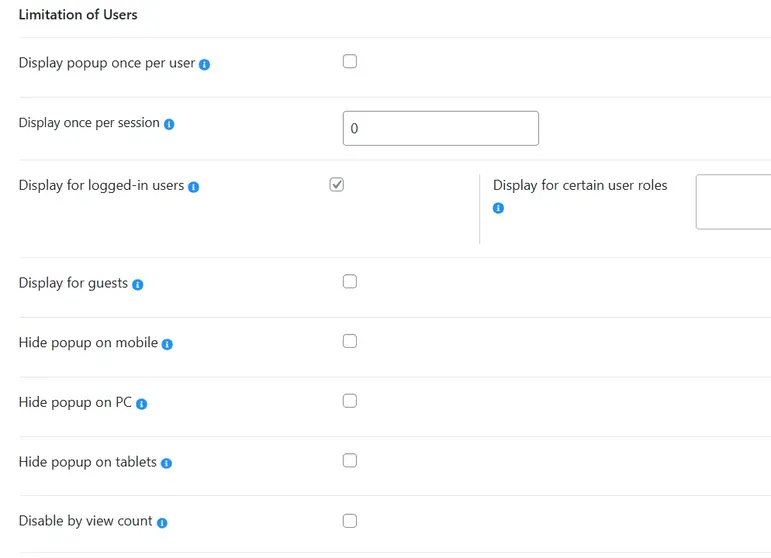
Display for Certain OS #
You can target popups to users based on their operating system. For instance, you might show a popup only to Windows users or hide it from macOS visitors.
Display for Certain Browser #
This option lets you restrict popup display to specific browsers such as Chrome, Firefox, Safari, or Edge. This can be helpful if your popup contains browser-specific instructions or promotions.
Limit by Country #
With this option, you can show or hide the popup depending on the visitor’s country. This is useful for running region-specific promotions or complying with local regulations.
Dismiss by Closing #
Enable this option if you want the popup to disappear permanently once the user closes it. This ensures visitors won’t be bothered again by the same popup.
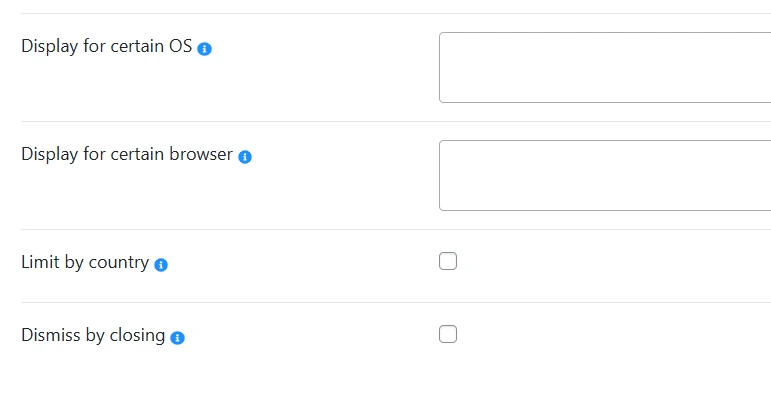
This was all about configuring Limitation Users tab in the Popup Box plugin. By setting these conditions, you can control exactly who sees your popups, on which devices, and how often. This ensures your campaigns remain effective without overwhelming your visitors.
If you have any questions or need further assistance with configuring Limitation Users tab, feel free to reach out to our Support Team. We’re always happy to help you get the most out of Popup Box.



